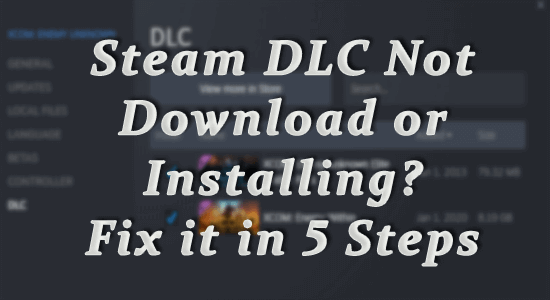Steam DLC not downloading can be a perplexing issue that frustrates many gamers eager to enhance their gaming experience. This common problem often arises due to various factors, including poor installation procedures, connectivity issues, or even corrupt game files. If you’ve encountered difficulties with your downloadable content not showing up, don’t despair; there are effective methods to fix Steam DLC not downloading. In this guide, we will explore practical solutions and troubleshooting steps to help you get your DLC installed and functioning seamlessly. By understanding how to address these Steam DLC installation issues, you can get back to enjoying your game with all its added content.
Experiencing issues while attempting to access additional content for your games can be a real setback for any gamer. Often referred to as troubles with downloadable game content not installing, these problems can stem from a range of causes, such as server outages or file corruption. Knowing how to download additional content on Steam and identifying key troubleshooting strategies is essential for a smooth gaming experience. In this discussion, we will uncover the underlying reasons why your game content may not be installing correctly and offer practical solutions to ensure you can enjoy all the new features and enhancements your favorite titles have to offer.
Contents
- 1 Understanding Steam DLC Installation Issues
- 2 How to Fix Steam DLC Not Downloading
- 3 Troubleshooting Steam Game Content Not Installing
- 4 Common Connectivity Issues Affecting Steam DLC
- 5 Verifying Game Files for Steam DLC Issues
- 6 Reinstalling Game and DLC for Persistent Issues
- 7 Optimizing Your Steam Experience
- 8 Utilizing Game Boosters for Performance Improvement
- 9 Conclusion: Mastering Steam DLC Downloads
- 10 Frequently Asked Questions
- 10.1 Why is my Steam DLC not downloading properly?
- 10.2 How can I fix Steam DLC installation issues?
- 10.3 What are some troubleshooting steps for Steam DLC not downloading?
- 10.4 How do I manage my Steam DLC if it’s not installed?
- 10.5 What should I do if my Steam game content is not installing after downloading DLC?
- 11 Summary
Understanding Steam DLC Installation Issues
Steam Downloadable Content (DLC) issues can be frustrating for gamers trying to expand their gaming experience. Often, the DLC may not download or install correctly, leaving players unable to access new features or levels. A common cause of these issues includes improper installation procedures, and complications during the process can arise from user error or game file corruption. It’s essential to understand these potential pitfalls to troubleshoot effectively.
Installing DLC through Steam is generally straightforward, but users sometimes find themselves facing download errors or installation failures. When Steam indicates that the DLC is not present despite it being purchased, it could point to an underlying issue either with Steam’s server or the user’s internet connection. Knowing how to properly install and manage your DLC can save time and enhance your overall gaming experience.
How to Fix Steam DLC Not Downloading
If you are faced with the issue of Steam DLC not downloading, there are several troubleshooting steps you can take. The first step often involves restarting the Steam client, which can clear up any minor glitches preventing the DLC from downloading. It’s a simple yet effective fix that resolves many common issues, ensuring that your gaming platform resets any temporary configurations that may be hindering downloads.
Following a restart, ensure that you have enabled the ‘Manage My DLC’ option within Steam for the relevant game. This setting allows for smoother installation of DLC and can resolve issues where the purchased content is not being recognized by your game. After confirming your settings, attempt the download again to see if the issue persists.
Troubleshooting Steam Game Content Not Installing
When Steam game content isn’t installing, users might experience various issues including corrupted game files or data conflicts. Verifying the integrity of game files is crucial to ensure all components are intact and functioning correctly. This Steam feature checks for any missing or corrupted files, allowing you to restore your game to its original state without needing to reinstall entirely.
Additionally, it’s important to keep your Steam client updated as outdated software can lead to installation hiccups. Regular updates from Steam can provide fixes for bugs and enhance overall performance, minimizing instances where your DLC may face installation errors.
Common Connectivity Issues Affecting Steam DLC
Connectivity issues are a frequent culprit behind Steam DLC not downloading or installing properly. Players may find that their internet connection is slow or erratic, hindering the ability to access and download content. You can check the status of Steam servers, as outages can also affect access to purchased DLC.
If you’re not experiencing server issues, consider troubleshooting your internet connection. Restart your modem, check for bandwidth usage by other devices, or try switching to a wired connection to enhance stability. A robust internet connection is essential for seamless downloads and gameplay.
Verifying Game Files for Steam DLC Issues
If your Steam DLC still isn’t working properly after checking connections, verifying the integrity of game files is a crucial step to fix issues. This process allows Steam to automatically replace any missing or corrupted files, which might be impeding the DLC’s functionality. Running this verification should be one of the first steps in troubleshooting any game content issues.
Once both the game and DLC files are confirmed intact, players should see an improvement in their gaming experience. If problems persist even after verifying files, a deeper dive into reinstalling the game or seeking further assistance might be warranted.
Reinstalling Game and DLC for Persistent Issues
Reinstalling your game can sometimes resolve persistent issues like DLC not downloading on Steam. Although it may seem like a hassle, this process can clear out underlying problems that simple troubleshooting won’t fix. After uninstalling, ensure you reboot your computer to refresh the system before reinstalling the game.
Once reinstalled, ensure that you try downloading the DLC again before launching the game. This clean slate approach ensures that there are no residual conflicts from previous installations affecting your new setup, allowing for a smoother experience.
Optimizing Your Steam Experience
For an optimized gaming experience on Steam, keeping your system clean and running smooth is essential. Installing programs like Advanced System Repair can help maintain your PC’s performance by identifying and fixing Windows system errors that may indirectly affect Steam’s operation.
Regular maintenance of your system, including cleaning junk files and optimizing performance, aids in eliminating potential disruptions while gaming. Such proactive measures can enhance game stability significantly, helping to avoid complications like DLC download failures.
Utilizing Game Boosters for Performance Improvement
Game optimization tools, such as Game Boosters, can significantly enhance your gaming performance. These tools help manage system resources, ensuring that games run smoothly without lag or interruptions. They can address common issues such as low FPS or software conflicts that might adversely affect your gameplay.
Using a Game Booster before launching a title can help free up resources and prioritize your game, giving you a better overall experience. This can be especially beneficial for players who frequently encounter performance-related issues when downloading or running DLC.
Conclusion: Mastering Steam DLC Downloads
Mastering the process of downloading and installing Steam DLC is crucial for enhancing your gaming experience. As outlined in this guide, several troubleshooting steps can be undertaken to resolve issues like ‘Steam DLC not downloading’. From simple resets to more thorough verifications of game files and reinstallations, each step contributes to a smoother overall gameplay.
In addition to following the recommendations provided, don’t hesitate to reach out via games forums or support communities. Engaging with fellow gamers can provide additional insights and solutions to issues not covered in standard guides, allowing you to make the most out of your Steam experience.
Frequently Asked Questions
Why is my Steam DLC not downloading properly?
Steam DLC not downloading can be due to several reasons including connectivity issues, corrupted files, or settings that need adjustment. It’s essential to verify your game files, check your internet connection, and ensure the DLC is enabled in your Steam library.
How can I fix Steam DLC installation issues?
To fix Steam DLC installation issues, firstly restart your Steam client and computer. If the problem persists, verify the integrity of your game files through Steam’s properties menu. Additionally, check if the DLC is enabled under ‘Manage My DLC’ for the game.
What are some troubleshooting steps for Steam DLC not downloading?
Some troubleshooting steps for Steam DLC not downloading include restarting your Steam client and PC, checking for Steam server status, verifying game file integrity, and ensuring that your internet connection is stable and working properly.
How do I manage my Steam DLC if it’s not installed?
If your Steam DLC is not installed, go to your Steam library, select the game, then click on ‘Manage My DLC.’ Ensure the DLC is checked under the ‘Enabled’ column, and it should start downloading automatically.
What should I do if my Steam game content is not installing after downloading DLC?
If your Steam game content is not installing after downloading DLC, try verifying the integrity of the game files, restart the Steam client, and ensure the DLC is properly enabled. If that doesn’t work, consider reinstalling the game.
| Key Points | Details |
|---|---|
| Steam DLC Not Downloading | A common issue among users where DLCs fail to install or work properly, often due to installation errors, connectivity issues, or game file corruption. |
| Definition of Steam DLC | Downloadable Content (DLC) enhances games by providing additional content like new levels and features, easily installable from the Steam platform. |
| Downloading DLC Steps | Purchase from the Steam Store, with automatic installation for most, while some may require verification. |
| Fix 1: Restart Steam Client | Restarting Steam can resolve common issues; involves closing and reopening the client. |
| Fix 2: Manage My DLC | Reinstall the DLC and ensure ‘Manage My DLC’ is enabled to allow proper functionality. |
| Fix 3: Check Connectivity | Verify if the Steam server is down or if internet connection issues are causing the problem. |
| Fix 4: Verify Game Files | Check the integrity of game files to fix potential corruption affecting the DLC installation. |
| Fix 5: Reinstall Game | If problems persist, uninstall and reinstall the game to reset all content and files. |
Summary
Steam DLC not downloading is a frustrating issue experienced by many users, stemming from installation problems, connectivity troubles, or corrupt game files. However, by following our comprehensive guide, you can effectively troubleshoot and resolve these issues, enabling successful downloading and smooth gameplay. Remember to check your Steam client, manage your DLC properly, verify your internet connection, and ensure the integrity of your game files. With these solutions at your disposal, you can enhance your gaming experience on Steam.