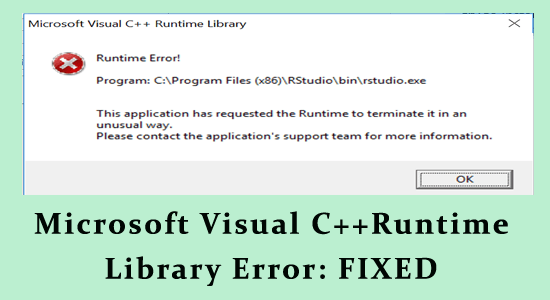The Microsoft Visual C++ Runtime Library Error can be a frustrating obstacle for users of Windows systems, as it often signifies that critical components required for software applications to function correctly are either missing or corrupted. Encountering this error can halt your workflow and lead to further complications if not addressed promptly. Fortunately, with the right approach and tools, you can effectively tackle the Microsoft Visual C++ Runtime error and restore your system’s functionality. This guide will provide you with various methods, including how to fix C++ runtime error on Windows 10 and 11, ensuring that you’re back up and running in no time. By understanding the implications of the Microsoft Visual C++ Redistributables and exploring viable Windows runtime error solutions, you can better equip yourself to prevent this issue from recurring in the future.
Encountering a runtime issue linked to the Microsoft Visual C++ can disrupt your experience while using various applications on your computer. This type of error typically arises from conflicts with essential system files crucial for program execution, leading to performance setbacks and potential data loss. Users may often look for reliable methods to troubleshoot similar runtime errors associated with C++ libraries, including the installation of updated redistributables and repairs for corrupted components. Whether you are aware of the underlying cause or seeking general Windows runtime error solutions, tackling this issue systematically is key. By employing effective strategies, you can alleviate these frustrating errors and ensure smoother operation of your Windows PC.
Contents
- 1 Understanding the Microsoft Visual C++ Runtime Library Error
- 2 Common Causes of Microsoft Visual C++ Runtime Errors
- 3 Proven Methods to Fix Microsoft Visual C++ Runtime Library Errors
- 4 Repairing Corrupted System Files to Resolve Runtime Errors
- 5 Updating Graphics Drivers to Prevent Runtime Errors
- 6 Disabling Compatibility Mode for Applications
- 7 Uninstalling and Reinstalling Problematic Applications
- 8 Creating a New User Account to Bypass Runtime Issues
- 9 Frequently Asked Questions About Microsoft Visual C++ Runtime Errors
- 10 Final Recommendations for Preventing Microsoft Visual C++ Runtime Errors
- 11 Frequently Asked Questions
- 11.1 What is the Microsoft Visual C++ Runtime Library Error and what causes it?
- 11.2 How can I fix the Microsoft Visual C++ Runtime Library Error on Windows 10?
- 11.3 What steps should I take to reinstall the Microsoft Visual C++ Redistributables?
- 11.4 Can updating my graphics driver help fix the Microsoft Visual C++ Runtime Library Error?
- 11.5 What is the System File Checker and how does it help resolve the runtime error?
- 11.6 How can I create a new user account to fix the Microsoft Visual C++ Runtime Library Error?
- 11.7 What are the symptoms of the Microsoft Visual C++ Runtime Library Error?
- 11.8 Is there any recommended tool to fix Windows errors including the Microsoft Visual C++ Runtime Error?
- 11.9 How do compatibility settings affect the Microsoft Visual C++ Runtime Library Error?
- 11.10 Can I prevent the Microsoft Visual C++ Runtime Library Error from occurring in the future?
- 12 Summary
Understanding the Microsoft Visual C++ Runtime Library Error
The Microsoft Visual C++ Runtime Library is crucial for running many software applications on Windows. When this library encounters issues such as missing or damaged components, users experience the notorious ‘Microsoft Visual C++ Runtime Library Error.’ This error can cause applications to crash unexpectedly or fail to launch altogether, disruptively affecting productivity. Understanding what triggers this error is essential for any user encountering such issues.
Common culprits for this error include outdated graphics drivers, corrupt system files, or conflicts created when installing new software. Moreover, memory leaks from poorly optimized programs can further exacerbate the problem, leading to more frequent occurrences of the Microsoft Visual C++ Runtime errors. As such, pinpointing the underlying cause is crucial to implementing effective solutions.
Common Causes of Microsoft Visual C++ Runtime Errors
Several factors contribute to the corruption of the Microsoft Visual C++ Runtime library. One primary reason is the presence of outdated graphics drivers that might conflict with newer applications, or vice versa. Additionally, new software installations can sometimes lead to unexpected file changes that disrupt the library’s functionality, highlighting the importance of keeping software updated.
Furthermore, issues may arise from conflicts between various software plugins or faulty program installations, which can both corrupt vital components of the runtime library. Regular maintenance of system files through tools like the System File Checker can help mitigate these issues by ensuring that corrupted files are replaced with the correct versions.
Proven Methods to Fix Microsoft Visual C++ Runtime Library Errors
To effectively resolve Microsoft Visual C++ Runtime Library errors, the first recommended step is to perform a clean boot of your system. This method helps isolate conflicting applications or services that may be interfering with the normal functioning of the runtime library. By following systematic steps to disable unnecessary startup programs, users can identify and eliminate the root cause of these errors.
Another solution involves reinstalling the Microsoft Visual C++ Redistributables, as missing or corrupted runtime component files are often at fault. By uninstalling these redistributables via the Control Panel and then downloading the latest version directly from the Microsoft website, users can ensure that their system operates with the necessary components to run various applications smoothly.
Repairing Corrupted System Files to Resolve Runtime Errors
Corrupted system files can significantly impact the operation of the Microsoft Visual C++ Runtime library, leading to consistent runtime errors. To repair these issues, users can utilize the built-in System File Checker (SFC) tool available in Windows. Running the SFC scan will detect and restore missing or corrupted files, potentially resolving ongoing errors related to the runtime library.
After executing the SFC scan and allowing it to complete, it’s crucial to restart your computer. Doing so refreshes the system and applies any changes made during the scan. Users may find that their applications no longer crash or display errors, streamlining their computing experience.
Updating Graphics Drivers to Prevent Runtime Errors
Outdated graphics drivers are a frequent source of issues leading to the Microsoft Visual C++ Runtime Library Error. Regularly updating these drivers can significantly reduce the likelihood of encountering runtime errors while using graphics-intensive applications. Users can easily check for updates through the Device Manager, ensuring their drivers are current.
For those who prefer an automated approach, consider utilizing a driver updater tool. Such tools simplify the update process by scanning the system for outdated drivers and installing the latest versions with minimal user intervention, providing a comprehensive solution to potential driver-related issues.
Disabling Compatibility Mode for Applications
While Compatibility Mode in Windows is designed to help older programs run correctly, it sometimes interferes with modern applications, causing the dreaded Microsoft Visual C++ Runtime Library error. Disabling this feature for specific applications can alleviate the issue. Users can do this by accessing the application’s properties and unchecking the compatibility mode option.
Once compatibility mode is disabled, it’s advisable to reopen the application to see if the changes made have resolved the runtime error. Many users have found success through this method, allowing applications to run without disruptions.
Uninstalling and Reinstalling Problematic Applications
If the Microsoft Visual C++ Runtime Error arises consistently with a specific application, uninstalling and then reinstalling that software can be an effective fix. This process ensures that any missing or corrupted files are replaced with fresh data, minimizing the chances of recurring errors.
To uninstall an application, simply access the Settings menu, navigate to the list of installed programs, and choose the application in question. After the uninstallation is complete, users can download and install the latest version from trusted sources, restoring the application to its intended functionality.
Creating a New User Account to Bypass Runtime Issues
When all else fails, creating a new user account can be a viable strategy to resolve persistent Microsoft Visual C++ Runtime library errors. Sometimes the current user profile may contain corrupted settings or files leading to continuous errors. Setting up a new account helps in starting afresh, free from those issues.
Users can quickly create a new account through the Settings app under Accounts. By switching to the newly created account, one can determine if the runtime error persists. If the new account works flawlessly, it’s a straightforward solution to an otherwise complex problem.
Frequently Asked Questions About Microsoft Visual C++ Runtime Errors
Users often seek clarity on what exactly the Microsoft Visual C++ Runtime Library is, and how to manage updates. This library is fundamentally a collection of components that are vital for running applications on Windows, and it can be updated directly from the official Microsoft website to ensure optimal performance of installed software.
Additionally, understanding the differences between runtime and compile-time errors is key for troubleshooting. Runtime errors occur during the execution of a program, often due to improper operations, while compile-time errors are flagged before execution, indicating syntax or semantic problems within the code.
Final Recommendations for Preventing Microsoft Visual C++ Runtime Errors
To maintain a healthy Windows operating system and prevent the recurrence of Microsoft Visual C++ Runtime library errors, it is advisable to regularly scan your system with a reputable PC repair tool. These tools can identify various errors, including runtime errors, and provide solutions to optimize your PC’s performance.
Routine maintenance, such as clearing unnecessary files, updating software, and running periodic scans, is essential. By staying proactive in managing your system’s health, you can reduce the likelihood of encountering future errors, ensuring an uninterrupted computing experience.
Frequently Asked Questions
What is the Microsoft Visual C++ Runtime Library Error and what causes it?
The Microsoft Visual C++ Runtime Library Error occurs when essential components of the Visual C++ Runtime are missing or corrupted. Common causes include outdated graphics drivers, corrupted Windows system files, conflicts with other software, or improper function calls. This runtime error can prevent applications from running smoothly on your Windows system.
How can I fix the Microsoft Visual C++ Runtime Library Error on Windows 10?
To fix the Microsoft Visual C++ Runtime Library error on Windows 10, try several methods: reboot your system in a clean boot state, reinstall the Microsoft Visual C++ Redistributables, repair corrupted system files, or update your graphics driver. Each method addresses different potential causes of the error.
What steps should I take to reinstall the Microsoft Visual C++ Redistributables?
To reinstall the Microsoft Visual C++ Redistributables, open the Run dialog by pressing Windows + R, type appwiz.cpl, and hit Enter. Look for the Visual C++ Redistributable in the list, uninstall it, and then download the latest version from the official Microsoft website to reinstall. This process resolves issues related to missing or corrupted components.
Can updating my graphics driver help fix the Microsoft Visual C++ Runtime Library Error?
Yes, updating your graphics driver may resolve the Microsoft Visual C++ Runtime Library Error. An outdated or corrupted graphics driver can prevent applications from functioning properly, leading to runtime errors. Use Device Manager to update your graphics driver to the latest version available.
What is the System File Checker and how does it help resolve the runtime error?
The System File Checker (SFC) is a built-in Windows tool that scans for and repairs corrupted system files. Running ‘sfc /scannow’ in Command Prompt can help restore missing or damaged files crucial for the Microsoft Visual C++ Runtime Library, effectively resolving related runtime errors.
How can I create a new user account to fix the Microsoft Visual C++ Runtime Library Error?
To create a new user account, go to Settings by pressing Windows + I, then select ‘Accounts’ and ‘Family & other users’. Click ‘Add someone else to this PC,’ select ‘I don’t have this person’s sign-in information,’ and then ‘Add a user without a Microsoft account’. Enter a new username and password, which can help if the existing account is corrupted.
What are the symptoms of the Microsoft Visual C++ Runtime Library Error?
Symptoms of the Microsoft Visual C++ Runtime Library Error include application crashes, error messages when starting software, and abnormal behavior of programs relying on Microsoft Visual C++. These issues typically prevent the normal operation of affected applications.
Is there any recommended tool to fix Windows errors including the Microsoft Visual C++ Runtime Error?
Yes, Advanced System Repair is a recommended tool that can automatically detect and fix various Windows errors, including the Microsoft Visual C++ Runtime Library Error. This tool helps protect against malware, clean junk files, and optimize your PC’s performance.
How do compatibility settings affect the Microsoft Visual C++ Runtime Library Error?
Compatibility settings can interfere with how applications run on Windows. If a program is configured to run in compatibility mode, it might trigger the Microsoft Visual C++ Runtime Error due to conflicts between settings. Disabling compatibility mode has proved beneficial for many users.
Can I prevent the Microsoft Visual C++ Runtime Library Error from occurring in the future?
To prevent future occurrences of the Microsoft Visual C++ Runtime Library Error, regularly update your system and graphics drivers, uninstall unnecessary programs, and maintain your system with tools like Advanced System Repair to resolve potential software conflicts and optimize performance.
| Key Points |
|---|
| The Microsoft Visual C++ Runtime library is crucial for running many software applications, and errors can occur if its components are missing or corrupted. |
| Common causes of the runtime error include outdated graphics drivers, corrupted files, new software conflicts, and memory leaks. |
| Solutions include rebooting in Clean Boot Mode, reinstalling redistributables, repairing corrupted files, updating drivers, and uninstalling problematic applications. |
| Creating a new user account can also resolve persistent issues related to the runtime error. |
Summary
The Microsoft Visual C++ Runtime Library Error can significantly disrupt your ability to use various software applications. It primarily occurs due to missing or corrupted components of the Visual C++ Runtime library, potentially triggered by outdated graphics drivers, corrupted system files, or conflicts with other software. To address this error, it is advisable to follow the comprehensive solutions provided, which range from simple system reboots and reinstallations to creating new user accounts. These strategies not only promise a fix for the C++ runtime error but also contribute to improved overall system stability. By taking action, you can get back to your work seamlessly.