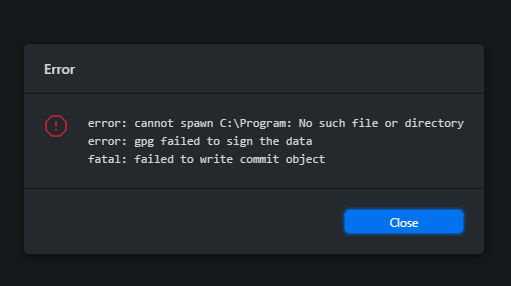If you are a developer relying on Git for version control, encountering the error “GPG failed to sign the data” can be a significant roadblock to your workflow. This issue surfaces when attempting to create a signed Git commit, and it usually signals configuration problems within your GPG setup. Mastering the debugging and resolution of this error is crucial, as it not only affects your immediate work but can also hinder your overall Git commit signing process. In this article, we will explore the common causes behind this error, along with effective GPG configuration tips and tricks for seamless Git error resolution. By understanding GPG key management and debugging techniques, you’ll not only resolve the issue at hand but also streamline your development practices moving forward.
In the realm of Git and version control, developers often face an issue commonly referred to as “GPG failed to sign the data”. This error usually indicates that there are underlying problems with your GPG settings or that the necessary keys are inaccessible. Resolving this signing failure requires a detailed examination of both your Git configuration and the state of your GPG keys. Whether you are familiar with debugging GPG errors or are just starting to delve into GPG key management, understanding the nuances of this problem is critical for any developer. This guide will assist you in overcoming this challenge by providing insights into effective configuration practices and common troubleshooting steps.
Contents
- 1 Understanding GPG and Git Integration
- 2 Common Causes of GPG Signing Errors
- 3 Debugging GPG Configuration
- 4 Setting Up Your GPG Configuration
- 5 The Importance of Key Accessibility
- 6 Effective GPG Key Management
- 7 Resolving Configuration Conflicts
- 8 Avoiding Future GPG Errors
- 9 The Role of Community Resources in Troubleshooting
- 10 Frequently Asked Questions
- 10.1 What does ‘GPG failed to sign the data’ mean in Git?
- 10.2 How can I troubleshoot the ‘GPG failed to sign the data’ error?
- 10.3 What GPG configuration should I check for resolving the signing issue?
- 10.4 Why is my GPG key inaccessible when signing commits?
- 10.5 How do I manage my GPG keys effectively in Git?
- 10.6 What steps can I take to avoid the ‘GPG failed to sign the data’ error in the future?
- 10.7 Can changing my GPG settings fix signing failures?
- 10.8 How can I check if Git is using the correct GPG configuration?
- 10.9 What is the significance of the `GPG_TTY` variable in solving signing errors?
- 10.10 Are there specific commands that can help debug GPG signing issues?
- 11 Summary
Understanding GPG and Git Integration
When working with Git, integrating GPG for signing commits is a crucial step for maintaining a secure and trustworthy codebase. GPG ensures that commits are authenticated, providing a layer of integrity to the code contributed by developers. However, this integration often requires understanding various configurations and how GPG interacts with system environments. Without this knowledge, developers can encounter frustrating errors, including the notorious ‘GPG failed to sign the data’ message.
To make the best use of GPG with Git, you need to guarantee that your keys are correctly set up and that Git configurations are appropriately aligned. Using GPG commands alongside Git commands can streamline the process of signing your commits, and knowing how to manage these tools effectively enhances your overall development experience.
Common Causes of GPG Signing Errors
The ‘GPG failed to sign the data’ error usually surfaces due to several common issues that can occur during the GPG configuration process. For instance, if the GPG key specified in your Git configuration isn’t correctly set or if the key is missing altogether, Git will be unable to sign the commit. This situation can lead to extensive delays in your coding workflow as you try to figure out the root of the issue.
Another frequent contributor to this error is environmental variables not being set properly, particularly the `GPG_TTY` variable. If Git can’t access the necessary terminal environment to run GPG processes, it can cause signing failures. Understanding these common pitfalls can significantly reduce compile-time errors and frustrations during coding sessions.
Debugging GPG Configuration
Debugging is a vital part of the process when encountering the GPG signing error. By utilizing Git’s built-in tracing feature, developers can gain insights into where configurations may be failing. For example, running `GIT_TRACE=1 git commit` provides a verbose output that can highlight specific areas where the signing process is breaking down, such as missing or inaccessible GPG keys.
Through debugging, developers can dissect their Git operation’s flow and potentially identify any abnormalities within their GPG setup. It allows you to ensure that the right key is being called and other configurations are correctly established, safeguarding against future signing errors.
Setting Up Your GPG Configuration
Correctly setting up your GPG configuration is essential for successfully signing Git commits. A common task is to check which GPG version is being utilized by Git to perform signing operations. Running `git config –global gpg.program gpg2` is a straightforward method for verifying the correct GPG program. Such checks are crucial because using an incorrect program can lead to signing errors, thus frustrating your commit process.
Additionally, ensuring that your environment is appropriately configured by setting `GPG_TTY` allows Git to interface effectively with GPG tools. This configuration requires minor adjustments but is critical for solid GPG operation, particularly in Linux environments where terminal connections can often lapse.
The Importance of Key Accessibility
Key accessibility is a fundamental aspect of using GPG for code signing within Git. If the intended GPG key is missing or not correctly configured in your Git settings, you will inevitably encounter the ‘GPG failed to sign the data’ error. As such, ensuring that the correct keys are available and properly referenced is paramount for maintaining a seamless development workflow.
You can check the availability and validity of your GPG keys by using the command `gpg –list-secret-keys`. This command provides details about the keys stored in your GPG keyring and helps verify their readiness for signing operations. Having this knowledge not only aids in immediate fixes but also allows you to manage your keys effectively, ensuring no future disruptions.
Effective GPG Key Management
Regular key management is critical for any developer who relies on GPG for securing commits. By establishing a backup routine for your GPG keys, you can prevent issues related to lost access, which can directly lead to signing failures. Implementing simple commands like `gpg –export-secret-keys` allows you to create secure backups, making recovery and continuity much easier in case of technical issues.
Moreover, periodic reviews of your GPG keys help in identifying any potential complications, such as expired keys or mismatches with your Git configuration. By proactively managing your keys, you reinforce your development setup against errors like the ‘GPG failed to sign the data’, fostering a more reliable coding environment.
Resolving Configuration Conflicts
Conflicts within your configuration can also lead to the frustrating GPG signing error. For instance, if multiple signing programs are inadvertently set up, it can create conflicts that prevent Git from successfully signing the commits. You can easily rectify this by explicitly configuring Git to only use GPG for signing, eliminating the risk of potential conflicts.
To ensure there are no competing configurations, checking and modifying your local configuration using commands like `git config –local gpg.x509.program gpg` is essential. This adjustment guarantees that Git processes recognize and utilize the correct signing methodology, thereby significantly reducing the likelihood of encountering signing errors.
Avoiding Future GPG Errors
To bypass future GPG signing errors, it’s essential to stay informed about maintaining the correct environment for your GPG setup. Regular updates to your Git configurations and GPG settings can help preemptively address potential issues. Maintaining awareness of updates in both Git and GPG systems can also play a key role in cultivating a problem-free development workspace.
Additionally, creating documentation for your GPG key management processes can serve as a checklist for both current and future projects. Laying out detailed instructions on how to configure, debug, and manage GPG keys can streamline the experience not only for yourself but also for other developers who might encounter similar issues.
The Role of Community Resources in Troubleshooting
In the world of Git and GPG, community resources can provide invaluable support when troubleshooting signing errors. Engaging with platforms like Stack Overflow or GitHub discussions leads to a wealth of collective knowledge that can guide you through specific issues, including the notorious ‘GPG failed to sign the data’ error. These platforms often offer solutions that are tested and tried by fellow developers.
Additionally, leveraging tutorials and blogs dedicated to Git commit signing can provide step-by-step guidance on common setup issues. Communities often document their experiences, making it easier to find resolutions for debugging GPG and configuration problems, ensuring that you don’t have to navigate these challenges alone.
Frequently Asked Questions
What does ‘GPG failed to sign the data’ mean in Git?
The ‘GPG failed to sign the data’ error in Git indicates that there is a problem with your GPG configuration or the availability of your GPG keys when trying to create a signed commit. It can stem from misconfigured settings or inaccessible keys.
How can I troubleshoot the ‘GPG failed to sign the data’ error?
To troubleshoot the ‘GPG failed to sign the data’ error, you can enable debugging in Git by using the command: `GIT_TRACE=1 git commit -m ‘Your commit message’`. This will provide detailed insights into where the error might be occurring in your GPG configuration.
What GPG configuration should I check for resolving the signing issue?
When resolving the ‘GPG failed to sign the data’ issue, check your GPG configuration by ensuring that Git is using the correct GPG program with the command: `git config –global gpg.program gpg2`. Additionally, set the `GPG_TTY` variable in your terminal.
Why is my GPG key inaccessible when signing commits?
If you receive ‘GPG failed to sign the data’, it may be due to GPG key accessibility issues. Ensure your GPG key is available and correctly listed by running `gpg –list-secret-keys` to verify it is present in your GPG keyring.
How do I manage my GPG keys effectively in Git?
Effective GPG key management involves regularly backing up your keys and ensuring they are securely stored. Use the command `gpg –export-secret-keys -o my_secret_keys.gpg` to export and save your keys, which mitigates potential issues related to key loss.
What steps can I take to avoid the ‘GPG failed to sign the data’ error in the future?
To avoid the ‘GPG failed to sign the data’ error, regularly check your GPG configuration, ensure your GPG keys are accessible, and maintain regular backups of your keys. Configuring Git to explicitly use GPG can also help prevent conflicts.
Can changing my GPG settings fix signing failures?
Yes, changing your GPG settings can fix signing failures. Ensure Git is explicitly configured to use GPG by running `git config –local gpg.x509.program gpg`. This directs Git to utilize GPG for signing commits exclusively.
How can I check if Git is using the correct GPG configuration?
You can check if Git is using the correct GPG configuration by verifying the GPG program set in your global configuration with `git config –global gpg.program`. This ensures that Git utilizes the intended GPG installation.
What is the significance of the `GPG_TTY` variable in solving signing errors?
The `GPG_TTY` variable is significant as it informs GPG of the terminal that is currently in use. Setting it with `export GPG_TTY=$(tty)` in your shell configuration helps establish communication between GPG and your terminal, preventing signing failures.
Are there specific commands that can help debug GPG signing issues?
Yes, to debug GPG signing issues, use the command `GIT_TRACE=1 git commit -m ‘Your commit message’` and check for outputs that suggest where the signing process fails. This will assist in identifying and resolving GPG configuration errors.
| Cause | Solution | Command |
|---|---|---|
| Misconfiguration in Git or GPG setup | Check GPG configuration and set the correct GPG program | git config –global gpg.program gpg2 export GPG_TTY=$(tty) (for Linux users) |
Summary
GPG failed to sign the data is a common issue encountered by developers using Git. This error arises mainly due to misconfigurations in Git or GPG setups, such as the use of incorrect GPG keys or programs. To resolve this, it is crucial to debug your configuration using Git’s trace feature, ensure the correct GPG program is set, and verify that the necessary keys are accessible. Additionally, proper management and regular backups of GPG keys can prevent future occurrences of this error. By understanding and addressing these elements, developers can maintain a smooth workflow and mitigate interruptions due to signing failures.