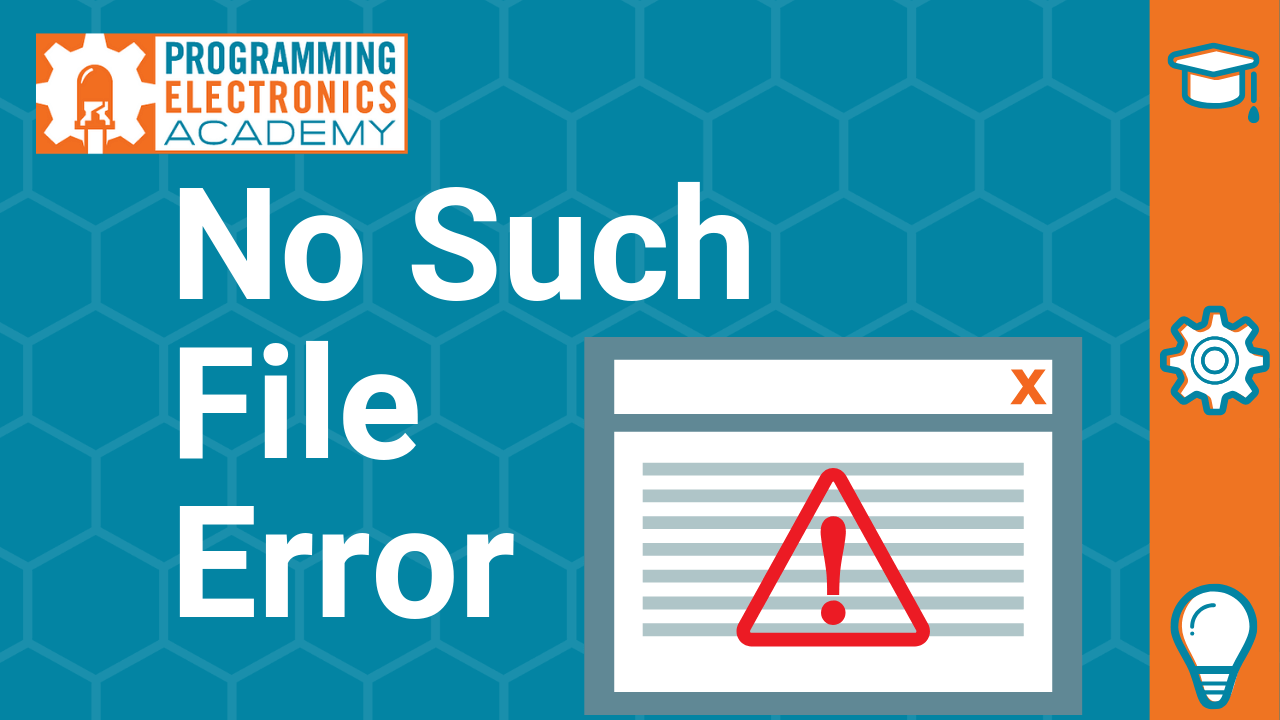Encountering the **”Error Connecting to Agent: No Such File or Directory”** is a common hurdle for Linux users engaging in SSH for remote interactions and file transfers. This perplexing error often arises during SSH agent troubleshooting, particularly when executing commands like `ssh-add`. It signifies that the SSH agent, responsible for managing your SSH keys, is not properly initialized or cannot be found by your terminal session. Not only can this interruption stall your workflow, but it may also reflect deeper Linux agent connection issues that need addressing. In this guide, we will delve into the root causes of this SSH error and provide actionable solutions to streamline your SSH key management.
When dealing with SSH connectivity problems, many users find themselves facing the **”Error Connecting to Agent: No Such File or Directory”** message, which is often indicative of underlying issues. This error typically pertains to complications in the SSH agent configuration, a critical component that stores and supplies SSH keys for secure communication. Whether you encounter an `ssh-add error` or similar obstacles, understanding the essence of SSH agent operations is key to rectifying these issues. By recognizing the various facets of Linux SSH errors and applying appropriate solutions, users can enhance their experience when utilizing remote connections. This discussion aims to clarify common misconceptions and establish a clear path for troubleshooting SSH key management challenges.
Contents
- 1 Decoding SSH Agent Connection Issues
- 2 Resolving the Error: A Step-by-Step Guide
- 3 Best Practices for SSH Key Management
- 4 Troubleshooting Sessions and Environment Variables
- 5 Exploring SSH Agent Configuration Files
- 6 Key Commands to Fix SSH Agent Errors
- 7 Understanding the Role of SSH Agents Across Systems
- 8 The Importance of Regular SSH Agent Maintenance
- 9 Exploring External Resources and Community Support
- 10 Frequently Asked Questions
- 10.1 What does the ‘Error Connecting to Agent: No Such File or Directory’ indicate in Linux SSH?
- 10.2 How can I resolve the ‘Error Connecting to Agent: No Such File or Directory’ during SSH operations?
- 10.3 Why do I see ‘SSH agent troubleshooting: No such file or directory’ when running ssh-add?
- 10.4 What steps should I take for Linux agent connection issues resulting in ‘Error Connecting to Agent’ error?
- 10.5 Is there a different solution for ‘Error Connecting to Agent: No Such File or Directory’ for Windows users?
- 10.6 How do I verify if my SSH agent is running to avoid ‘No Such File or Directory’ errors?
- 10.7 What role do environment variables play in the ‘Error Connecting to Agent: No Such File or Directory’ message?
- 10.8 What can cause session management issues leading to ‘Error Connecting to Agent’ in SSH?
- 10.9 How can I ensure proper SSH key management to avoid agent connection errors in Linux?
- 10.10 Where can I find more information on troubleshooting the ‘Error Connecting to Agent: No Such File or Directory’ issue?
- 11 Summary
Decoding SSH Agent Connection Issues
Understanding issues related to the SSH agent is crucial for Linux users who rely on secure shell (SSH) for remote management and file transfers. One prevalent problem encountered is the “Error Connecting to Agent: No Such File or Directory”. This error indicates a lack of communication with the SSH agent, often due to improper initialization. The SSH agent is essential for facilitating secure connections without the constant need to input authentication credentials, making it vital to resolve these connection hindrances efficiently.
When troubleshooting connection issues to the SSH agent, it is important to check if the agent is running and properly set up. By verifying the environment variables related to the SSH agent, such as `SSH_AUTH_SOCK`, users can gain insight into what might be preventing access. For users facing Linux agent connection issues, examining these configurations is the first step towards effective SSH agent troubleshooting.
Resolving the Error: A Step-by-Step Guide
To address the persistent error message you might encounter during SSH operations, starting the SSH agent correctly is of utmost importance. The command `ssh-agent bash` starts a new shell and initializes an SSH agent for that session. On the other hand, using `eval “$(ssh-agent -s)”` configures the current terminal session to recognize the agent, setting the appropriate environment variables. Ensuring these steps are done accurately can prevent the dreaded connection error.
Additionally, confirming the agent’s operational status comes next. By executing `echo $SSH_AUTH_SOCK`, users can determine if the socket path is valid, thereby confirming the agent is actively running. If these steps are neglected or executed improperly, the error message will persist, leading to confusion and interruptions in workflow.
Best Practices for SSH Key Management
Proper SSH key management plays a critical role in preventing errors like “Error Connecting to Agent: No Such File or Directory”. Regularly updating and managing your SSH keys ensures smoother operations and enhances security. Users should routinely check for expired or unused keys within their SSH configuration to maintain an organized environment. Properly categorizing keys according to their usage can aid in effortless management.
Moreover, utilizing SSH config files can further streamline the process. By defining host configurations in the `~/.ssh/config` file, users can assign specific keys to specific hosts, minimizing confusion. With structured management, users will find that the likelihood of encountering the SSH agent connection error decreases significantly.
Troubleshooting Sessions and Environment Variables
Session handling is a common pitfall that leads to the error connecting to the agent. It is essential to execute the `eval` command within the same session where `ssh-add` is run. If these commands are executed in separate terminal instances, the SSH agent from one instance may not correlate with the key addition request from another. Ensuring session continuity is critical for successful SSH operations.
Additionally, for users employing systems with `systemd`, managing SSH agent behavior via user service files can be advantageous. By configuring the SSH agent to run under `systemd`, users can stabilize their SSH environment across sessions. Running the command `systemctl –user start ssh-agent.service` can provide a more reliable start-up for your SSH agent.
Exploring SSH Agent Configuration Files
Occasionally, issues connecting to the SSH agent may arise from incorrect configurations within shell profiles, especially `.bashrc` or `.bash_profile`. Missing or erroneous entries can disrupt the expected flow of SSH commands. Therefore, it’s recommended to add the initialization command `eval “$(ssh-agent -s)”` into your shell profile to ensure that the SSH agent automatically starts upon terminal login.
Furthermore, ensuring that these configurations are properly sourced is critical for their impact. After modifying configuration files, running `source ~/.bashrc` refreshes the session and applies any updates made. By keeping configuration files up-to-date, the chances of encountering agent connection issues reduce significantly.
Key Commands to Fix SSH Agent Errors
Familiarizing oneself with essential commands can significantly enhance the troubleshooting process for SSH agent connection errors. Command-line tools such as `ssh-add`, which adds identities to the SSH agent, and verification commands like `ssh-add -l` help users manage their keys more effectively. Utilizing these commands systematically allows for rapid identification and resolution of issues that may arise.
Indeed, using these commands across your terminal sessions creates a multilingual understanding of your SSH environment. Proper command execution harmonizes the communication between the SSH client and the agent, thereby minimizing disruptions and facilitating seamless connectivity.
Understanding the Role of SSH Agents Across Systems
The role of SSH agents is integral across various operating systems, not limited to Linux environments. Unix-like systems widely employ SSH for secure connections, and hence, the management and utility of SSH agents become vital. Understanding the nuances in how SSH agents function across systems empowers users to troubleshoot effectively regardless of the platform they are operating on.
For Windows users, alternatives like Git Bash or Cygwin provide similar agent functionalities but may require different commands and setups. Ensuring compatibility and adequate configurations in these environments is advisable for achieving the same level of security and efficiency that Linux users enjoy with their SSH setups.
The Importance of Regular SSH Agent Maintenance
Regular maintenance of the SSH agent can be pivotal in preventing recurrent errors such as the “Error Connecting to Agent: No Such File or Directory”. Automated scripts can be implemented to refresh and update SSH keys regularly, ensuring that any expired or unused keys do not cause complications. This proactive approach keeps users connected with minimal fuss.
Moreover, educating oneself about SSH key lifecycle management is vital. By understanding when to renew keys or replace them with stronger algorithms, users can ensure their secure shell environments remain intact and functional. Adopting these best practices leads to an overall smoother experience when using SSH for everyday tasks.
Exploring External Resources and Community Support
For users grappling with persistent issues related to the “Error Connecting to Agent: No Such File or Directory”, exploring external resources can provide additional insights and powerful troubleshooting techniques. Websites such as Stack Overflow and Unix Stack Exchange contain extensive discussions from experienced users who have navigated similar troubles. Engaging with community forums can yield practical solutions to uncommon issues.
Besides seeking advice, users can contribute their own solutions documenting their unique experiences with the SSH agent. This shared knowledge not only enhances individual understanding but also builds a collaborative environment for future users seeking assistance. By participating in such communities, users can elevate their problem-solving capabilities while helping novice users.
Frequently Asked Questions
What does the ‘Error Connecting to Agent: No Such File or Directory’ indicate in Linux SSH?
The ‘Error Connecting to Agent: No Such File or Directory’ in Linux SSH typically signifies that your SSH agent isn’t properly initialized, causing the environment variables necessary for it to function, like `SSH_AUTH_SOCK`, to be unset.
How can I resolve the ‘Error Connecting to Agent: No Such File or Directory’ during SSH operations?
To resolve the ‘Error Connecting to Agent: No Such File or Directory’, you can start your SSH agent using either `ssh-agent bash` to launch a new shell or `eval “$(ssh-agent -s)”` to set the current session variables.
Why do I see ‘SSH agent troubleshooting: No such file or directory’ when running ssh-add?
The ‘SSH agent troubleshooting: No such file or directory’ error arises when attempting to use `ssh-add` without running the SSH agent first or when the necessary environment variables are not correctly set.
What steps should I take for Linux agent connection issues resulting in ‘Error Connecting to Agent’ error?
For Linux agent connection issues related to the ‘Error Connecting to Agent’, ensure that you have started the SSH agent in your terminal session and check that the `SSH_AUTH_SOCK` environment variable is set.
Is there a different solution for ‘Error Connecting to Agent: No Such File or Directory’ for Windows users?
Yes, Windows users encountering ‘Error Connecting to Agent: No Such File or Directory’ can use the command `start-ssh-agent` in environments like Git Bash, which simplifies SSH agent management.
How do I verify if my SSH agent is running to avoid ‘No Such File or Directory’ errors?
To verify if your SSH agent is running, use the command `echo $SSH_AUTH_SOCK`. If it returns a valid socket path, your agent is operational and should prevent ‘No Such File or Directory’ errors.
What role do environment variables play in the ‘Error Connecting to Agent: No Such File or Directory’ message?
Environment variables such as `SSH_AUTH_SOCK` and `SSH_AGENT_PID` are crucial for the SSH agent’s operation; their absence or incorrect values lead to the ‘Error Connecting to Agent: No Such File or Directory’ message.
What can cause session management issues leading to ‘Error Connecting to Agent’ in SSH?
Session management issues causing ‘Error Connecting to Agent’ in SSH may result from incorrectly configured shell profiles or failure to run the SSH agent within the same terminal session where `ssh-add` is invoked.
How can I ensure proper SSH key management to avoid agent connection errors in Linux?
To ensure proper SSH key management and avoid agent connection errors, include the command `eval “$(ssh-agent -s)”` in your shell configuration file (like `.bashrc`) for automatic initialization upon login.
Where can I find more information on troubleshooting the ‘Error Connecting to Agent: No Such File or Directory’ issue?
For additional information and troubleshooting tips regarding the ‘Error Connecting to Agent: No Such File or Directory’, you can check resources like Stack Overflow and Unix Stack Exchange which provide community-driven solutions.
| Key Point | Details |
|---|---|
| Understanding the Error | Occurs when trying to add an SSH key to an uninitialized SSH agent; requires environment variables SSH_AUTH_SOCK and SSH_AGENT_PID. |
| Initializing the SSH Agent | Use ‘ssh-agent bash’ or ‘eval $(ssh-agent -s)’ to start the agent. |
| Common Solutions | Ensure the eval command is run in the same session; use start-ssh-agent on Windows; adjust session management using systemd; check shell configuration files. |
Summary
The **”Error Connecting to Agent: No Such File or Directory”** is a common issue encountered by Linux users when working with SSH connections. This error typically arises when attempting to add an SSH key to an SSH agent that has not been properly initialized. To resolve this issue, users must ensure that necessary environment variables are set and that the SSH agent is running correctly. By following steps such as initializing the SSH agent in the same terminal session and checking shell configuration files, users can effectively troubleshoot and rectify this error, ensuring smooth management of their SSH keys.