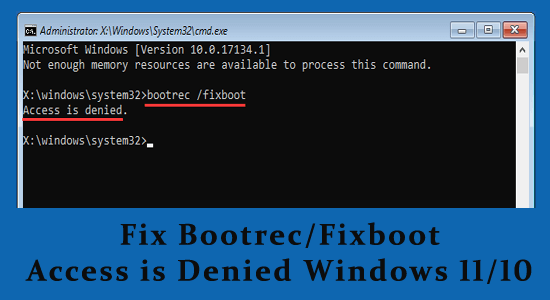If you’re facing the frustrating “bootrec fixboot access denied” error, you’re not alone. Many Windows users encounter this issue while attempting to repair their systems using the Bootrec utility during the Windows Recovery Environment (RE). This error prevents the system from writing a new boot sector, critical for starting Windows, and can leave you scrambling for a solution. In this guide, we will explore the common causes of this “access denied” error and provide detailed steps to repair Windows boot issues effectively. With clarity and precision, we’ll make sure you’re equipped to tackle this problem head-on.
When your Windows system fails to boot properly due to corruption or misconfiguration, it is common to encounter the “bootrec /fixboot access denied” issue. This error typically occurs during troubleshooting attempts to restore the boot sector, leaving users in a predicament that can hinder access to their devices. By diving into the Windows Recovery environment and utilizing commands to repair startup discrepancies, namely the Bootrec utility, users can regain control over their operating systems. In this article, we will delve into various methods to address the access denied error, elaborating on repair strategies that ensure a smooth startup experience.
Contents
- 1 Understanding the ‘Bootrec Fixboot Access Denied’ Error
- 2 Frequently Asked Questions
- 2.1 What does the ‘bootrec fixboot access denied’ error mean in the Windows Recovery Environment?
- 2.2 How can I resolve the bootrec fixboot access denied error on my Windows system?
- 2.3 Why does the bootrec fixboot command sometimes return an access denied error?
- 2.4 What is the safest way to execute the bootrec fixboot command without encountering access denied errors?
- 2.5 What are the consequences of ignoring the bootrec fixboot access denied error?
- 2.6 Can using a PC repair tool help fix the bootrec fixboot access denied error?
- 2.7 Is it necessary to back up my data before attempting to fix the bootrec fixboot access denied error?
- 2.8 What are the best practices for preventing the bootrec fixboot access denied error?
- 3 Summary
Understanding the ‘Bootrec Fixboot Access Denied’ Error
The ‘bootrec fixboot access denied’ error is a common issue encountered by Windows users, particularly when attempting to use the Bootrec utility to address startup problems. This error typically arises from corrupted files, misconfigured settings, or certain BIOS configurations that prevent the Bootrec command from successfully executing. Understanding the root causes of this issue can help users troubleshoot effectively and restore their system’s functionality. Related terms such as ‘Windows recovery’, ‘repair Windows boot’, and ‘fix Windows startup issues’ are often used in the context of resolving this error, highlighting the importance of thorough diagnosis.
Moreover, troubleshooting this specific error involves a systematic approach to identify what might be hindering the Bootrec utility’s access to modify the boot sector. This error can be particularly frustrating as it signifies deeper issues within the boot configuration data or the system’s underlying architecture. Potential causes include a corrupt Boot Configuration Data (BCD) or BIOS settings that need to be adjusted to disable Fast Boot. By understanding these dynamics, users can take appropriate measures to fix the problem effectively.
Frequently Asked Questions
What does the ‘bootrec fixboot access denied’ error mean in the Windows Recovery Environment?
The ‘bootrec fixboot access denied’ error indicates that the Windows Boot Manager cannot access or write to the boot sector due to restrictions in place, potentially stemming from corrupted files, fast boot settings, or an improper Boot Configuration Data.
How can I resolve the bootrec fixboot access denied error on my Windows system?
To resolve the bootrec fixboot access denied error, you can attempt several solutions, such as performing a System Restore, disabling Fast Boot in BIOS, or rebuilding the Boot Configuration Data (BCD) using Command Prompt.
Why does the bootrec fixboot command sometimes return an access denied error?
The bootrec fixboot command may return an access denied error due to issues like corrupted boot files, an enabled fast boot setting, or the presence of a corrupted BCD that interferes with the boot process.
What is the safest way to execute the bootrec fixboot command without encountering access denied errors?
To safely execute the bootrec fixboot command, ensure you’re working in the Windows Recovery Environment, disable fast boot settings in BIOS, and check for any drive letter changes that could affect the boot configuration.
What are the consequences of ignoring the bootrec fixboot access denied error?
Ignoring the bootrec fixboot access denied error could lead to ongoing boot failures, preventing your Windows system from starting up properly and potentially leading to data loss or more severe system issues.
Can using a PC repair tool help fix the bootrec fixboot access denied error?
Yes, using a reputable PC repair tool can help identify and repair underlying issues causing the bootrec fixboot access denied error, optimizing your system and restoring stability.
Is it necessary to back up my data before attempting to fix the bootrec fixboot access denied error?
Yes, it is highly recommended to back up your data before attempting any fixes for the bootrec fixboot access denied error, as some repair processes can lead to data loss.
What are the best practices for preventing the bootrec fixboot access denied error?
Best practices to prevent the bootrec fixboot access denied error include regularly maintaining your system, avoiding abrupt shutdowns, and ensuring that your boot files are intact and properly configured.
| Key Point | Description |
|---|---|
| Bootrec Utility | A tool used in the Windows Recovery Environment to fix boot problems by writing a new boot sector. |
| Access Denied Error | Occurs during the execution of ‘bootrec /fixboot’ due to corrupted boot files, incorrect BIOS settings, or issues with the BCD. |
| Causes | Corrupted boot files, fast boot settings enabled in BIOS, or defective BCD can lead to this error. |
| Solutions | 1. Perform System Restore 2. Recreate EFI structure 3. Disable Fast Boot in BIOS 4. Perform Startup Repair 5. Run CHKDSK 6. Rebuild BCD 7. Rebuild MBR |
| Recommendation | Use Advanced System Repair to fix potential underlying issues and improve system performance. |
Summary
The topic of ‘bootrec fixboot access denied’ addresses a common error that users face when trying to repair their Windows boot issues. This error can arise due to various reasons such as corrupted boot files or incorrect BIOS configurations. By following the outlined solutions, such as performing a system restore, recreating the EFI structure, and disabling fast boot settings, users can effectively troubleshoot and resolve the issue. It’s crucial to handle these operations carefully to avoid additional complications. Ultimately, if technical problems persist, utilizing tools like Advanced System Repair is highly recommended to enhance system performance and reliability.