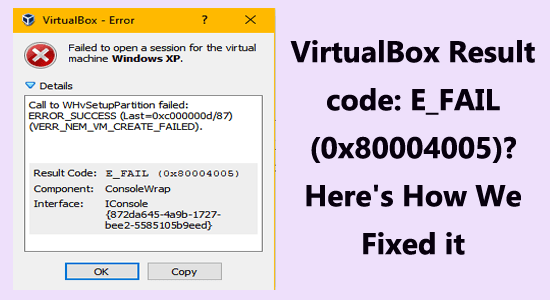If you’ve encountered the E_FAIL (0x80004005) error in VirtualBox, you’re not alone. This common VirtualBox error often arises when the software struggles to open a virtual machine, leading to frustration for many users. Various underlying issues can trigger this problem, such as outdated software versions, BIOS settings disabling virtualization, or even conflicts with system memory integrity features. Fortunately, there are several effective solutions to address the E_FAIL error, allowing you to get your virtual machines back up and running smoothly. By following our comprehensive troubleshooting guide, you can swiftly resolve the VirtualBox E_FAIL issue and restore functionality.
Understanding the E_FAIL (0x80004005) error in VirtualBox is crucial for anyone facing operational hurdles in their virtual environment. Commonly referred to as a VirtualBox error, this issue typically manifests when trying to access a virtual machine, which can stem from various causes such as system configuration conflicts or outdated drivers. Many users experience this error due to misconfigured virtualization settings in the BIOS or deficiencies in the software version they are using. Thankfully, numerous E_FAIL error solutions exist to guide users through troubleshooting their VirtualBox setups. With the right approach, addressing Windows VirtualBox issues can be achieved efficiently, ensuring your virtual machines function seamlessly.
Contents
- 1 Understanding the E_FAIL (0x80004005) Error in VirtualBox
- 2 Frequently Asked Questions
- 2.1 What causes the E_FAIL (0x80004005) error in VirtualBox?
- 2.2 How can I fix the E_FAIL (0x80004005) error in VirtualBox on Windows?
- 2.3 Is updating VirtualBox necessary to resolve the E_FAIL (0x80004005) error?
- 2.4 How do I disable Hyper-V to avoid the E_FAIL (0x80004005) error in VirtualBox?
- 2.5 Can enabling virtualization in BIOS help fix the E_FAIL error in VirtualBox?
- 2.6 What are some common solutions for troubleshooting VirtualBox issues related to E_FAIL error?
- 2.7 How does the Memory Integrity feature affect VirtualBox functionality?
- 2.8 What is the significance of the VBoxDrv.inf file in resolving the E_FAIL error?
- 2.9 How can advanced PC repair tools assist with the E_FAIL (0x80004005) error in VirtualBox?
- 2.10 What steps should I take if I continuously encounter the E_FAIL (0x80004005) error in VirtualBox?
- 3 Summary
Understanding the E_FAIL (0x80004005) Error in VirtualBox
The E_FAIL (0x80004005) error in VirtualBox is a common issue that occurs when the application fails to open a virtual machine. This error can stem from various factors, including conflicts with other virtualization software, incorrect system settings, or outdated software versions. Users may encounter this error unexpectedly, especially when trying to start or access their virtual machines, leading to frustration and halted productivity.
To effectively address the E_FAIL error, it is essential to understand its underlying causes. Typically, memory allocation problems, such as memory leaks or insufficient hardware resources, can trigger this error. Furthermore, it’s important to ensure that any required features like virtualization technology are enabled in the BIOS settings. Proper troubleshooting steps can significantly help in resolving VirtualBox error messages, making it easier for users to get back to their virtual projects.
Frequently Asked Questions
What causes the E_FAIL (0x80004005) error in VirtualBox?
The E_FAIL (0x80004005) error in VirtualBox typically arises due to issues such as outdated software versions, virtualization being disabled in the BIOS, conflicts with the Hyper-V feature, memory integrity problems, or permission errors related to essential components. These factors can prevent VirtualBox from launching your virtual machine.
How can I fix the E_FAIL (0x80004005) error in VirtualBox on Windows?
To fix the E_FAIL (0x80004005) error in VirtualBox, you can try various solutions, including restarting and disabling Hyper-V via Command Prompt, verifying the VM XML file for issues, manually installing the VBoxDrv.inf driver, enabling virtualization in BIOS, updating VirtualBox, disabling Hyper-V processes, and uninstalling and reinstalling the software.
Is updating VirtualBox necessary to resolve the E_FAIL (0x80004005) error?
Yes, updating VirtualBox to its latest version is essential to fix the E_FAIL (0x80004005) error. New updates often include patches and compatibility improvements that can resolve existing bugs, ensuring that the virtual machine components work seamlessly together.
How do I disable Hyper-V to avoid the E_FAIL (0x80004005) error in VirtualBox?
To disable Hyper-V, open the Command Prompt as an administrator and enter the command ‘bcdedit /set hypervisorlaunchtype off’. After executing this command, restart your system. This step can help prevent conflicts that lead to the E_FAIL (0x80004005) error.
Can enabling virtualization in BIOS help fix the E_FAIL error in VirtualBox?
Yes, enabling virtualization technology in BIOS can help fix the E_FAIL (0x80004005) error in VirtualBox. Virtualization enhances the compatibility and performance of virtual machines, potentially reducing errors related to insufficient system resources.
Common solutions for troubleshooting the E_FAIL (0x80004005) error in VirtualBox include checking and editing the VM XML configuration file, disabling security features like Device Guard and Memory Integrity, and reinstalling VirtualBox to restore default settings and files.
How does the Memory Integrity feature affect VirtualBox functionality?
The Memory Integrity feature can interfere with VirtualBox operations, leading to the E_FAIL (0x80004005) error. Disabling this feature may resolve the issue by freeing up virtualization resources that were previously restricted.
What is the significance of the VBoxDrv.inf file in resolving the E_FAIL error?
The VBoxDrv.inf file is crucial for the proper functioning of VirtualBox. If it does not install correctly, it can prevent your virtual machine from starting, resulting in the E_FAIL (0x80004005) error. Manually installing this file can remedy the situation.
How can advanced PC repair tools assist with the E_FAIL (0x80004005) error in VirtualBox?
Advanced PC repair tools can help diagnose and fix various Windows errors that may contribute to the E_FAIL (0x80004005) error in VirtualBox. These tools can clean corrupted files, optimize system performance, and resolve underlying software conflicts.
What steps should I take if I continuously encounter the E_FAIL (0x80004005) error in VirtualBox?
If you continuously encounter the E_FAIL (0x80004005) error, systematically follow the troubleshooting solutions recommended, such as checking updates, disabling conflicting features, verifying system settings, and reinstalling VirtualBox if necessary. If issues persist, consider consulting support forums or tech experts for further assistance.
| Key Points | |
|---|---|
| **Error Code** | E_FAIL (0x80004005) |
| **Description** | Occurs when VirtualBox cannot open the virtual machine. |
| **Common Causes** | – Memory leaks – Outdated VirtualBox – Virtualization disabled in BIOS – Software interfering with virtualization (e.g., Device Guard, Credential Guard, Memory Integrity) |
| **Solutions** | 1. Restart & Disable Hyper-V via Command Prompt 2. Check the VM XML File 3. Install VBoxDrv.inf Manually 4. Enable Virtualization in BIOS 5. Update VirtualBox 6. Disable Hypervision Processes 7. Disable Device Guard or Credential Guard 8. Disable Memory Integrity 9. Reinstall VirtualBox |
Summary
The E_FAIL (0x80004005) error in VirtualBox indicates that the software is unable to open the virtual machine, often due to memory leaks or compatibility issues with other software. This guide outlines various solutions, from ensuring virtualization is enabled in BIOS to updating the VirtualBox software, which can be crucial for fixing this persistent error. By following the recommended steps, users can effectively troubleshoot and resolve the E_FAIL (0x80004005) error to ensure smooth operation of their virtual machines.