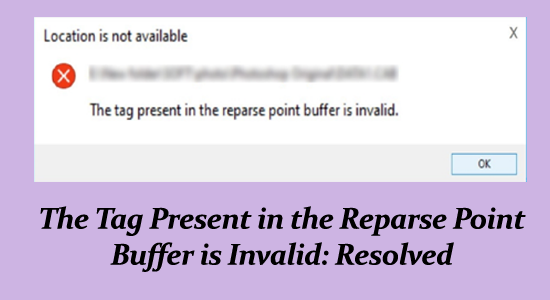Encountering the “tag present in the reparse point buffer is invalid” error can disrupt your file transfer processes on Windows PCs, especially during operations like copying or moving files. This error signifies that there are one or more files with unrecognized or corrupted reparse point tags associated with them. Often tied to OneDrive synchronization issues, this problem can stem from corrupted files or incompatible software, leading to persistent Windows file transfer errors. In this blog post, we’ll delve deep into the causes of this error and guide you through effective solutions to repair Windows errors and fix corrupted files. Whether you’re looking to troubleshoot using CHKDSK or exploring software options like Advanced System Repair, we have you covered to ensure a smooth computing experience.
When you see the message that the “tag present in the reparse point buffer is invalid,” it indicates a significant hitch in your system’s ability to handle specific data references. This warning is particularly relevant for users of OneDrive, as the complication often arises during file synchronization processes. Understanding this error requires some background on reparse points, which are data structures used in the Windows operating system to manage file locations and attributes. Unfortunately, issues such as hardware failures, corrupted system files, or outdated applications are common culprits for this glitch. In this article, we will explore various methods to troubleshoot this issue effectively, providing practical solutions to restore your file access seamlessly.
Contents
- 1 Understanding the ‘Tag Present in the Reparse Point Buffer is Invalid’ Error
- 2 Common Causes of the ‘Invalid Tag’ Error in Windows
- 3 Effective Solutions to Resolve ‘The Tag Present in the Reparse Point Buffer is Invalid’ Error
- 4 Using ‘chkdsk’ to Fix Corrupted Files
- 5 Repairing Windows Errors to Prevent Future Issues
- 6 The Importance of Backup and Version Control
- 7 User-Friendly Guidance for Windows Maintenance
- 8 Community Contributions to Problem-Solving
- 9 Final Thoughts on Resolving Windows Errors
- 10 Frequently Asked Questions
- 10.1 What does the error ‘tag present in the reparse point buffer is invalid’ mean when using OneDrive?
- 10.2 How can I fix the OneDrive error ‘tag present in the reparse point buffer is invalid’?
- 10.3 What should I do if I encounter the OneDrive error 0x80071129: ‘The tag present in the reparse point buffer is invalid’?
- 10.4 How do I run a chkdsk scan to fix the ‘tag present in the reparse point buffer is invalid’ error?
- 10.5 Can corrupted system files cause the ‘tag present in the reparse point buffer is invalid’ error?
- 10.6 Is there a tool to fix various Windows errors, including the ‘tag present in the reparse point buffer is invalid’?
- 10.7 How does malware affect the ‘tag present in the reparse point buffer is invalid’ error in OneDrive?
- 10.8 Why does the ‘tag present in the reparse point buffer is invalid’ error occur after a Windows update?
- 10.9 Can I access my files if I see the ‘tag present in the reparse point buffer is invalid’ message?
- 11 Summary
Understanding the ‘Tag Present in the Reparse Point Buffer is Invalid’ Error
The “tag present in the reparse point buffer is invalid” error is a common issue faced by users attempting to manage files on Windows systems, particularly when utilizing platforms like OneDrive. This error notifies the user that the system is encountering corrupted files that utilize reparse points, which are specialized file system attributes that extend the capabilities of a file system. When these points are corrupted or incompatible, it can lead to significant impediments during file transfer routines, causing user frustration.
Understanding the error is critical for effective troubleshooting. Often, this problem arises during file synchronization processes due to a breakdown in the communication between the OneDrive client and the underlying file system. Users may face messages such as ‘Location not found’ or the specific error code 0x80071129, both indicating that the system cannot locate or recognize the specified files due to corruption. Therefore, identifying the root causes is essential for deploying the appropriate corrective measures.
Common Causes of the ‘Invalid Tag’ Error in Windows
The ‘tag present in the reparse point buffer is invalid’ error in Windows often stems from several underlying issues, including corrupted reparse points themselves. This corruption may be triggered by various scenarios, such as abrupt system crashes, power failures, or malware infections. These instances, however, are not the only culprits; it can also occur due to outdated third-party software that fails to handle reparse points correctly, which complicates file transfers.
Moreover, recent Windows updates may inadvertently disrupt the normalization of reparse points by changing system file attributes without appropriate user notification. Users also need to consider the hardware aspect. Issues stemming from failing hard disks or other related hardware malfunctions can compromise file integrity, further exacerbating the frequency of errors associated with reparse points. Addressing these various causes is crucial for effective error remediation.
Effective Solutions to Resolve ‘The Tag Present in the Reparse Point Buffer is Invalid’ Error
To address the ‘tag present in the reparse point buffer is invalid’ error effectively, users should consider leveraging methodical troubleshooting approaches. One of the initial steps involves a simple reboot of the system, which can clear temporary processes that may be interfering with file management. This quick solution often resolves basic issues and restores the system’s functionality.
For more persistent cases, accessing files directly via the OneDrive web application offers a strategic bypass around the syncing engine that might be causing the error. This avoids complications related to client issues and allows users to manage their files without interruptions. Incorporating these methods into a regular Windows maintenance routine can notably reduce the likelihood of encountering this specific error in the future.
Using ‘chkdsk’ to Fix Corrupted Files
When facing file access issues like the ‘tag present in the reparse point buffer is invalid’ error, utilizing the Check Disk utility (chkdsk) can prove invaluable. This in-built Windows tool systematically scans the file system for errors and repairs various issues such as corrupted files that might be causing the problem. By executing chkdsk, users can directly address corruption that could otherwise hide behind more monumental operating system errors.
To execute a chkdsk operation, users simply need to open the command prompt as an administrator and input the command ‘chkdsk C: /f /r /x’. This command checks for errors, locates bad sectors, and retrieves readable information. Not only does this action directly lead to a more stable file system, but it also inherently enhances overall system performance, contributing to smoother operation and effective file transfers.
Repairing Windows Errors to Prevent Future Issues
Incorporating a robust repair utility, such as Advanced System Repair, into your computer maintenance can greatly mitigate the occurrence of errors such as the ‘tag present in the reparse point buffer is invalid’. This tool scans the system proactively for any signs of corruption or errors, allowing users to restore optimal performance before encountering severe issues. By implementing this utility, users can effectively manage their Windows environment, as it addresses common errors encompassing corrupted files, BSOD errors, and issues related to file transfer.
Routine maintenance not only improves performance but also offers a safeguard against malware threats, junk file accumulation, and system instability. Regular use of these repair tools ensures that your Windows system navigates smoothly through file management challenges and reduces the frustration associated with error messages, allowing for a better user experience.
The Importance of Backup and Version Control
Regularly backing up files and utilizing version control can be life-saving strategies when dealing with persistent issues such as the ‘tag present in the reparse point buffer is invalid’ error. By frequently saving copies of critical files in various locations, including cloud platforms, users can ensure they do not lose significant work even when faced with corruption or access errors.
Additionally, utilizing version control mechanisms enables users to revert to previously functional editions of a file should errors arise after modifications, be they from unwanted updates or corruptions. These practices not only safeguard against data loss but also empower users to maintain consistent workflows despite underlying technical challenges.
User-Friendly Guidance for Windows Maintenance
Navigating Windows maintenance—particularly when encountering specific errors like the ‘tag present in the reparse point buffer is invalid’—can seem challenging for many users. Consequently, creating straightforward guides enables users to address their issues effectively with minimal technical support. Such guides should encompass common troubleshooting steps, illustrated solutions, and best practices for maintaining system health.
Providing clear instructions for each repair method, whether through command line entries or utilizing repair tools, empowers users to take charge of their systems. This not only demystifies the often-daunting repair process but also fosters a culture of proactive maintenance within the user community.
Community Contributions to Problem-Solving
Community engagement plays a pivotal role in developing solutions for recurring problems like the ‘tag present in the reparse point buffer is invalid’ error. Users often share their experiences on forums, leading to the exchange of vital information, alternative troubleshooting methods, and collective wisdom that can facilitate faster resolutions.
Encouraging users to participate in these discussions not only builds an extensive knowledge base but also strengthens community ties. Leveraging peer expertise can yield new perspectives on established solutions, facilitating the identification of fixes that traditional knowledge may overlook.
Final Thoughts on Resolving Windows Errors
In conclusion, tackling the ‘tag present in the reparse point buffer is invalid’ error involves a multifaceted approach. By understanding the root causes, employing effective troubleshooting methods like using chkdsk, and leveraging the benefits of reliable repair tools, users can resolve issues efficiently. Regular maintenance practices are essential in preventing these errors from occurring in the first place.
With the combination of technical knowledge, community assistance, and the right tools, users can not only resolve current problems but also enhance the overall performance and reliability of their Windows systems. As always, staying informed about best practices and advancements will ensure that your computing environment remains robust and functional.
Frequently Asked Questions
What does the error ‘tag present in the reparse point buffer is invalid’ mean when using OneDrive?
The ‘tag present in the reparse point buffer is invalid’ error in OneDrive indicates that there is a problem with the synchronization process between your local files and the cloud. This is often due to corrupted files or issues with the OneDrive app failing to recognize certain reparse points. This error can also arise during file transfer operations on Windows, causing interruptions or failures.
How can I fix the OneDrive error ‘tag present in the reparse point buffer is invalid’?
To fix the OneDrive error ‘tag present in the reparse point buffer is invalid’, you can try several solutions. Start by restarting your PC, and then access your files via the OneDrive web app. If that doesn’t work, sign out and back into your OneDrive account. Additionally, you can pause syncing, run a chkdsk (Check Disk) scan to identify corrupted files, or reset the OneDrive application. Each of these steps addresses common causes of the error.
What should I do if I encounter the OneDrive error 0x80071129: ‘The tag present in the reparse point buffer is invalid’?
Encountering the OneDrive error 0x80071129 means there may be an issue with file synchronization. You should start by rebooting your computer. If the problem persists, try accessing files through the OneDrive web app, or signing out and signing back into the app. Running a chkdsk scan can also help repair any corrupted files that could be causing this error.
How do I run a chkdsk scan to fix the ‘tag present in the reparse point buffer is invalid’ error?
To run a chkdsk scan to fix the ‘tag present in the reparse point buffer is invalid’ error, open Command Prompt with administrative privileges. Type ‘chkdsk C: /f /r /x’ and hit Enter. Answer ‘Y’ if prompted to schedule the scan during the next reboot. Restart your computer to allow the scan to run and repair any detected disk issues that may be causing the error.
Can corrupted system files cause the ‘tag present in the reparse point buffer is invalid’ error?
Yes, corrupted system files can lead to the ‘tag present in the reparse point buffer is invalid’ error. This corruption can occur during file operations, application crashes, or faults in the Windows file system. Running system file checks or repair utilities can help resolve these issues.
Is there a tool to fix various Windows errors, including the ‘tag present in the reparse point buffer is invalid’?
Yes, using a PC repair tool can help fix the ‘tag present in the reparse point buffer is invalid’ error as well as other common Windows errors. These tools can repair corrupted files, optimize system performance, and help prevent future errors. Consider using a trusted PC repair software for effective results.
How does malware affect the ‘tag present in the reparse point buffer is invalid’ error in OneDrive?
Malware infections can corrupt files or disrupt the functionality of OneDrive, leading to errors such as ‘the tag present in the reparse point buffer is invalid.’ Malicious software can modify, delete, or affect file operations, making the files unrecognizable to the system. Running a malware scan can help identify and resolve these issues.
Why does the ‘tag present in the reparse point buffer is invalid’ error occur after a Windows update?
This error may occur after a Windows update due to incompatibility between the updated system files and existing reparse points. Updates can sometimes lead to changes in how the operating system handles file paths and types. If you experience this error post-update, rolling back the update or repairing the system files might help.
Can I access my files if I see the ‘tag present in the reparse point buffer is invalid’ message?
Even if you see the ‘tag present in the reparse point buffer is invalid’ message, you may still access your files through the OneDrive web app. This sidesteps the local client issues and allows you to manage and download your files from the cloud.
| Key Points |
|---|
| The error ‘The tag present in the reparse point buffer is invalid’ indicates issues with corrupted or unrecognized reparse points, often related to OneDrive synchronization. |
| Common causes include corrupted reparse points, corrupt system files, incompatible software, Windows updates, and hardware issues. |
| Solutions involve rebooting the PC, accessing files via the OneDrive web app, signing out and in of OneDrive, pausing syncing, running CHKDSK and system file scans, and resetting OneDrive cache. |
| If all else fails, consider using Advanced System Repair software to diagnose and fix Windows errors. |
Summary
The phrase ‘the tag present in the reparse point buffer is invalid’ refers to a common error encountered during file operations on Windows PCs, particularly with OneDrive synchronization. This error signifies a serious issue in accessing specific files due to invalid or corrupted reparse points. To resolve this, users should explore various troubleshooting solutions as outlined above, ensuring a smooth operation of their file systems and alleviating any disruptions caused by this frustrating error. By following the recommended steps, you will likely restore functionality and prevent similar issues in the future.