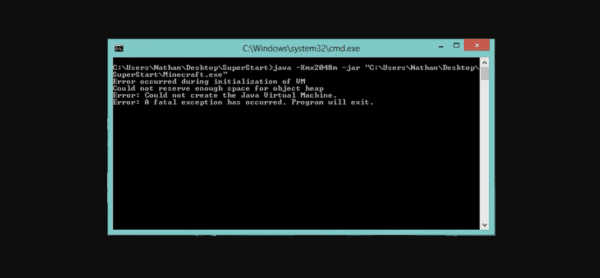Encountering the “Error occurred during initialization of VM” can be a frustrating experience for Java developers and users alike. This message indicates that the Java Virtual Machine (JVM) was unable to start, often due to configuration mishaps or memory allocation issues. Grasping the root causes behind this JVM initialization error is crucial for swift troubleshooting and restoring functionality to your Java applications. Common culprits include insufficient system memory and problems with Java installation, all of which can halt progress. In this guide, we’ll delve into the causes, solutions, and preventive measures for this recurring Java installation issue, ensuring you can maintain a smooth development workflow.
When faced with the message indicating that a Java program couldn’t initialize the Virtual Machine, it’s crucial to understand the underlying causes of this JVM startup failure. Often described as a JVM initialization error, this issue can stem from various points of failure, including memory constraints and misconfigurations during the Java setup. Addressing these challenges involves thorough troubleshooting and a deep dive into the configuration parameters associated with the Java environment. Additionally, ensuring compatibility with specific Java versions can further mitigate the risks of encountering this error. This exploration into the world of Java application errors will provide clarity and actionable remedies.
Contents
- 1 Understanding the JVM Initialization Error
- 2 Common Causes of JVM Initialization Errors
- 3 Adjusting Memory Allocation for Java Applications
- 4 Resolving Java Installation Problems Effectively
- 5 Importance of Verifying Configuration Settings
- 6 Ensuring Java Version Compatibility
- 7 Using Command-Line Options to Troubleshoot JVM Errors
- 8 Accessing Additional Troubleshooting Resources
- 9 Conclusion: Overcoming JVM Initialization Challenges
- 10 Frequently Asked Questions
- 10.1 What does the ‘Error occurred during initialization of VM’ message indicate?
- 10.2 What are the common causes of a JVM initialization error?
- 10.3 How can I fix the insufficient memory allocation issue causing JVM errors?
- 10.4 What should I do if I encounter Java installation issues related to JVM initialization?
- 10.5 How do I verify configuration parameters for Java applications?
- 10.6 Why is Java version compatibility important for resolving JVM initialization errors?
- 10.7 What resources are available for troubleshooting ‘Error occurred during initialization of VM’ issues?
- 10.8 How does memory allocation affect Java installation issues leading to JVM errors?
- 10.9 What role do environment settings play in JVM initialization errors?
- 10.10 How can I ensure proper configuration for my Java applications to avoid JVM errors?
- 11 Summary
Understanding the JVM Initialization Error
The Java Virtual Machine (JVM) initialization error is a significant hurdle for many developers and end-users alike. This error typically occurs when the JVM is unable to start due to critical underlying issues such as insufficient memory, corrupted installation files, or incorrect configuration settings. Addressing this issue is essential to ensure that Java applications can run smoothly on your system, as the JVM serves as the runtime environment for executing Java bytecode.
Understanding the intricacies of the JVM initialization error reveals just how precarious Java environments can be when not properly configured. Memory allocation plays a pivotal role in how effectively the JVM can operate. With adequate heap size and proper installation paths, users can circumvent this often frustrating error, ensuring seamless application functionality.
Common Causes of JVM Initialization Errors
Several factors can contribute to initialization errors within the JVM. Insufficient memory allocation is frequently at the top of the list. For instance, if the heap size is set too low, the JVM may not be able to allocate enough resources for the application to run, leading to abrupt failures. Additionally, corrupt installation files or outdated configurations can significantly impede the JVM’s ability to execute Java applications, resulting in an inability to initialize.
Furthermore, Java version compatibility must be carefully managed. Misalignments between the required Java version for the application and the version installed on the machine can lead to serious initialization errors. Therefore, evaluating all potential causes of the JVM initialization error is crucial for effective troubleshooting.
Adjusting Memory Allocation for Java Applications
Optimizing memory allocation is one of the first steps to take when encountering the ‘Error occurred during initialization of VM’ message. You can adjust your Java application’s memory settings through command-line options. Using flags such as `-Xms` and `-Xmx`, you can define the initial and maximum memory allocation for the JVM, respectively. This process helps in ensuring that the JVM has sufficient memory to operate efficiently, thereby mitigating the chances of crashing during startup.
For example, when running a Java application, you might specify: `java -Xms512m -Xmx2048m -jar myapp.jar`. This command tells the JVM to start with a minimum of 512 MB of memory and allows it to expand up to 2048 MB, greatly improving the chances of successful initialization and runtime performance.
Resolving Java Installation Problems Effectively
Java installation problems often lead to initialization errors, particularly if the installation process was disrupted or if remnants of previous installations remain. To effectively resolve these issues, it’s advisable to completely uninstall any existing Java versions from the system. This involves not only removing the Java application but also ensuring that any related files and directories are deleted to prevent conflicts.
Once the system is entirely free of previous Java installations, you can download the latest installer from the official Oracle website. It is crucial to follow the installation prompts carefully and choose the default installation path to avoid misconfiguration issues that might trigger JVM initialization errors in the future.
Importance of Verifying Configuration Settings
Configuration settings play a fundamental role in how the JVM initializes and operates. One common source of trouble is the JAVA_HOME and PATH variables, which must be set correctly to point to the right Java installation directories. If these settings are misconfigured, the JVM may not be able to locate the necessary Java files, leading to initialization failures. Therefore, it is crucial to double-check both the system and user environment variables.
Additionally, reviewing application-specific configuration files can help align your Java application with the necessary requirements. These files often contain vital parameters that dictate how the JVM behaves in relation to the application, and incorrect values can disrupt the initialization process.
Ensuring Java Version Compatibility
Java applications are often designed to run on specific versions of the Java platform. Incompatibility between Java versions can lead to the dreaded ‘Error occurred during initialization of VM’ error. It is essential to cross-reference the application’s documentation to identify which Java version it supports, especially when dealing with legacy systems or older software components.
In some cases, the required Java version may not be the latest one available. Therefore, downloading and installing an older version of the JDK (Java Development Kit) might be necessary. This step ensures that the application can leverage the features and fixes unique to that version, thus aiding in the successful initialization of the JVM.
Using Command-Line Options to Troubleshoot JVM Errors
Command-line options can significantly assist users in troubleshooting JVM initialization errors. By utilizing specific flags when starting a Java application, users can gain insights into memory usage, garbage collection processes, and other performance metrics that might be causing issues. For example, using the `-verbose` option can provide detailed output during the JVM startup phase, highlighting areas where problems may arise.
Moreover, experimenting with JVM tuning parameters like `-XX:MaxPermSize` or `-XX:NewRatio` can enhance the memory management capabilities of the JVM, leading to improved initialization success rates. Understanding and utilizing these command-line options can thus serve as a powerful tool in resolving complex Java-related issues.
Accessing Additional Troubleshooting Resources
When tackling JVM initialization errors, having access to reliable troubleshooting resources is invaluable. Online platforms like Stack Overflow or the Oracle community forums are treasure troves of information, where developers share their experiences and solutions. Engaging with these communities can provide fresh perspectives and methods to tackle persistent initialization issues.
Additionally, consulting specific articles and troubleshooting guides can illuminate potential fixes ranging from common configuration missteps to advanced memory allocation strategies. For instance, guides that aggregate the best practices for JVM management can serve as excellent references when diagnosing problems related to the JVM.
Conclusion: Overcoming JVM Initialization Challenges
In summary, the ‘Error occurred during initialization of VM’ message is not just a simple notification but a significant indicator of underlying issues that need to be addressed. By understanding the various causes such as memory allocation, installation errors, and configuration misalignments, users can take informed steps toward rectifying their Java environments.
thorough approach combining adjustments to memory settings, careful reinstallation of Java, and validation of configuration parameters will substantially decrease the likelihood of encountering JVM initialization errors. Ultimately, with the right knowledge and resources, Java users can enhance their experience and maintain the reliability of their applications.
Frequently Asked Questions
What does the ‘Error occurred during initialization of VM’ message indicate?
The ‘Error occurred during initialization of VM’ message indicates that the Java Virtual Machine (JVM) failed to start due to various potential issues, such as insufficient memory allocation or Java installation errors.
What are the common causes of a JVM initialization error?
Common causes of a JVM initialization error include insufficient memory allocation, Java installation issues, incorrect configuration settings, and Java version compatibility, all of which can prevent the JVM from starting correctly.
How can I fix the insufficient memory allocation issue causing JVM errors?
To fix insufficient memory allocation issues causing JVM errors, you can adjust the Java startup options by specifying appropriate heap size parameters in the command line, such as ‘-Xms512m’ for initial heap size and ‘-Xmx1024m’ for maximum heap size.
If you experience Java installation issues leading to JVM initialization errors, try uninstalling the current Java version completely, removing leftover files, downloading the latest version from the official Java website, and reinstalling it to ensure a clean installation.
How do I verify configuration parameters for Java applications?
To verify configuration parameters for Java applications, check the JAVA_HOME environment variable, the PATH variable configuration, and any application-specific startup parameters mentioned in the application’s documentation.
Why is Java version compatibility important for resolving JVM initialization errors?
Java version compatibility is crucial because certain applications may require specific versions of Java to function correctly, and using an incompatible version can lead to JVM initialization errors.
What resources are available for troubleshooting ‘Error occurred during initialization of VM’ issues?
Helpful resources for troubleshooting JVM initialization errors include Windows Report’s troubleshooting guide and Coding Tech Room’s solutions, which provide various steps and tips to resolve the issue.
How does memory allocation affect Java installation issues leading to JVM errors?
Memory allocation affects Java installation issues leading to JVM errors because if the requested heap size exceeds available system memory, the JVM may fail to initialize, resulting in error messages related to insufficient memory.
What role do environment settings play in JVM initialization errors?
Environment settings, including JAVA_HOME and PATH variables, play a critical role in JVM initialization errors as improper configurations can prevent the JVM from finding the necessary files to start, leading to failure.
How can I ensure proper configuration for my Java applications to avoid JVM errors?
To ensure proper configuration for Java applications and avoid JVM errors, regularly verify the correct version of Java being used, confirm environment settings, and follow any guidelines provided in the application’s documentation.
| Cause | Description | Resolution Steps |
|---|---|---|
| Insufficient Memory Allocation | Inadequate memory assigned to JVM causes initialization failure. | Adjust the heap size using command line options: `java -Xms512m -Xmx1024m -jar myapp.jar`. |
| Java Installation Issues | Corrupted or misconfigured Java installation can prevent the JVM from starting. | Uninstall and reinstall the latest Java version. |
| Verifying Configuration Parameters | Improper environment settings obstruct JVM initialization. | Check and set correct JAVA_HOME and PATH variables. |
| Java Version Compatibility | Legacy applications may require specific versions of Java. | Install the necessary Java versions based on application documentation. |
| Additional Resources | Many guides exist to assist in troubleshooting this error. | Consult troubleshooting articles and forums for additional help. |
Summary
The “Error Occurred During Initialization of VM” is a critical message for Java users as it indicates failure in launching the Java Virtual Machine (JVM). This error commonly arises from multiple factors such as insufficient memory allocation, configuration issues, or Java installation problems. To troubleshoot effectively, one should first verify memory settings and adjust the heap size if needed, then ensure the Java installation is not corrupted. Additionally, confirming that configuration parameters like JAVA_HOME are correct is vital. Finally, checking compatibility with Java versions for the specific application can prevent many initialization issues. By following these guidelines, users can resolve the error efficiently and get their Java applications running smoothly.